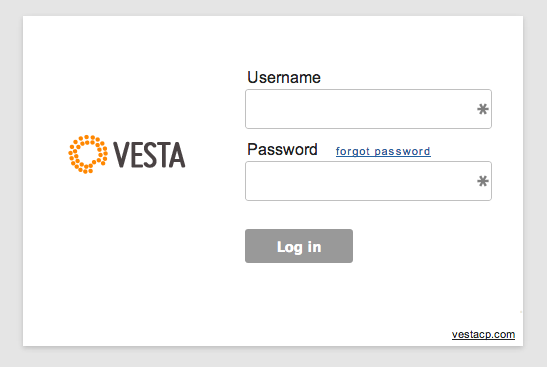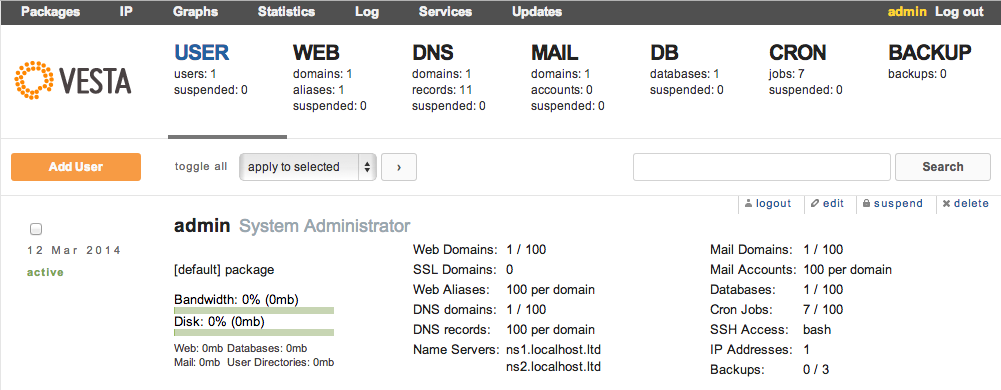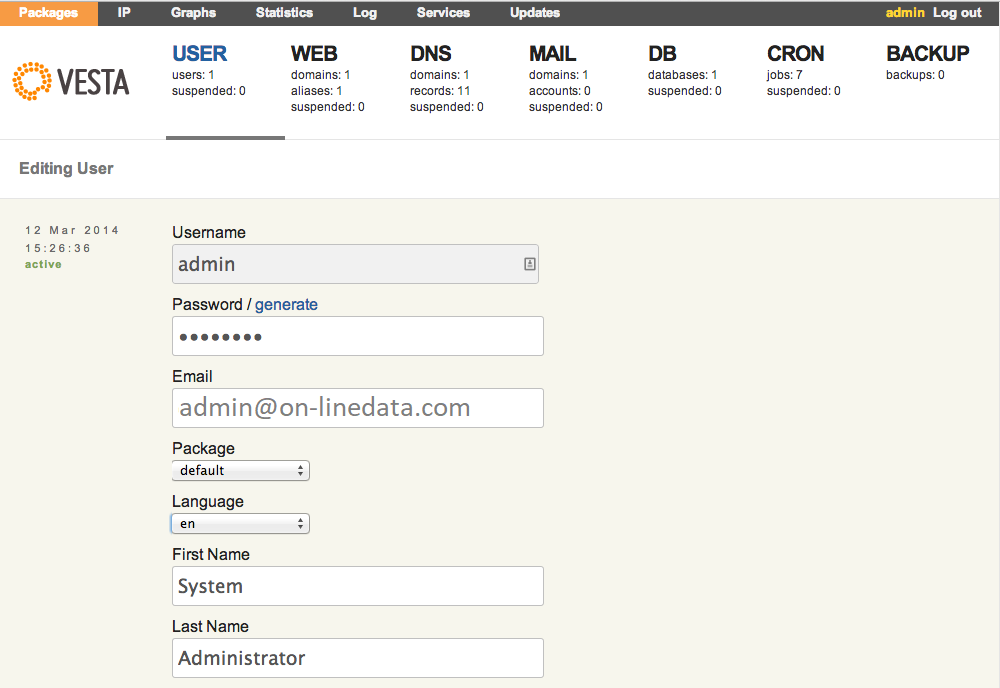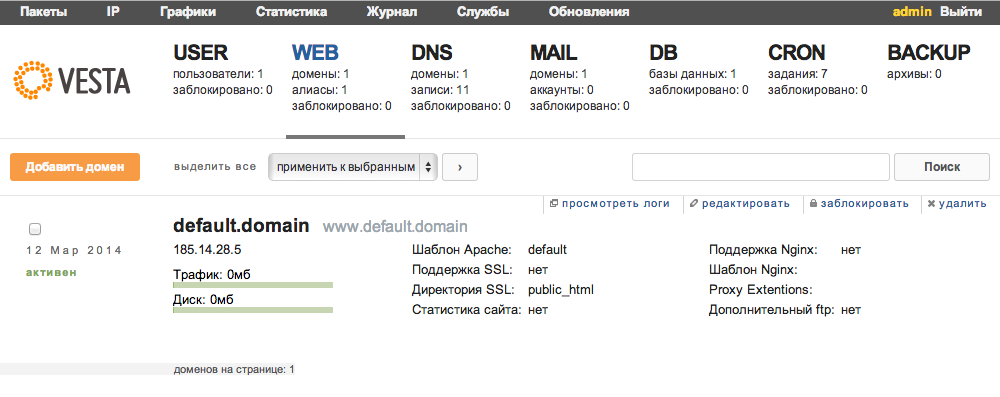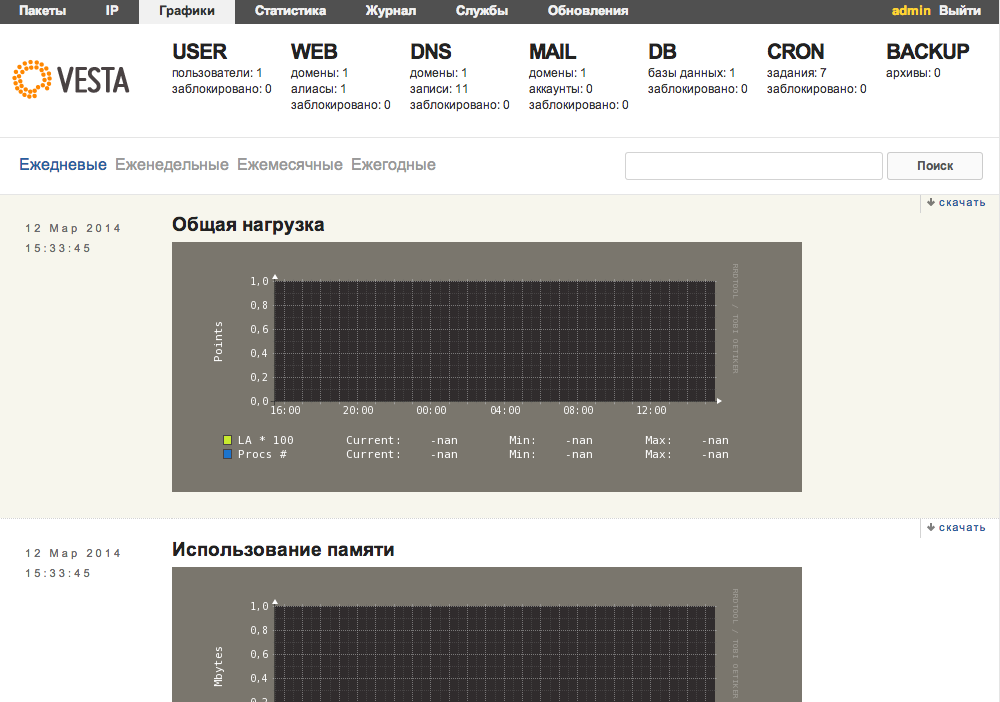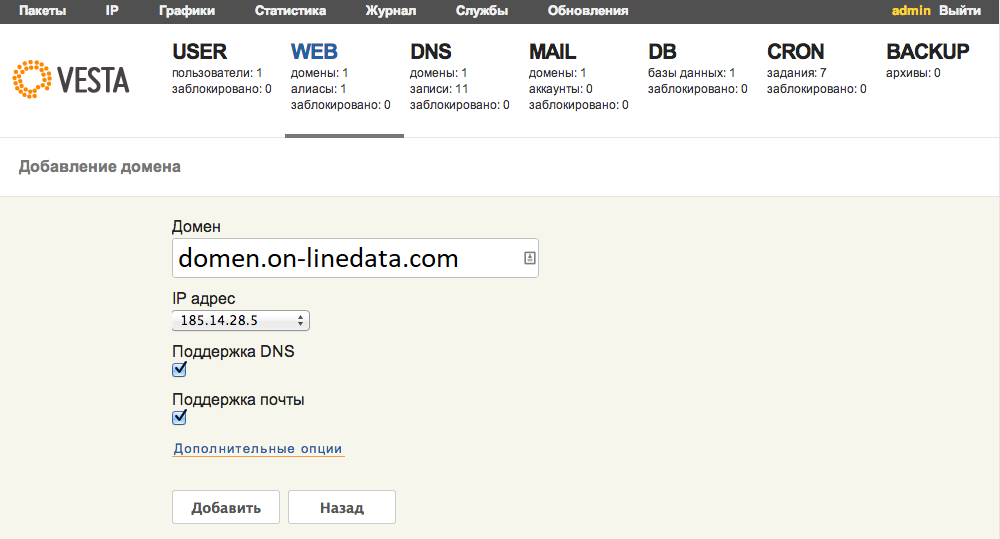Vesta – free and powerful server control panel
It’s not a secret that many users of VDS and dedicated servers prefer to perform administrative tasks using the control panel. The products such as ISPManager and popular DirectAdmin or CPanel, are commercial, paid software. Today we would like to tell about the great free alternative – Vesta Control Panel.
One of the first mentions of Vesta CP can be found on the Habrahabr.ru. Today Vesta CP is convenient, full-featured product that can be used both for personal use, and for the provision of webhosting services.
Vesta CP has all the features for easy and fast operation, without the need for a “manual” editing of configuration files. Right after installation the following is completely supported:
- Apache + nginx as a webserver;
- DNS-server;
- Mail server, including the setting up of DKIM, spam filter and antivirus;
- The stable version of PHP;
- Database management system MySQL 5.5;
- Built-in backup functions;
- Task Scheduler (cron);
- Monitoring server load;
- Fast, multi-language interface
Panel installation process is very simple and can be done even by a beginner. In order to start, you need to decide with your operating system – Vesta CP successfully works on Centos, Ubuntu and Debian. If you didn’t make a choice yet, we recommend you to pay attention to a small article on our blog about the choice of the OS.
So, you’ve booked SSD VDS or dedicated server and received your access credentials: IP-address and root password. By using an SSH-client (Windows users usually choose PuTTY) you can connect to our server and execute the following commands:
curl -O http://vestacp.com/pub/vst-install.sh
bash vst-install.sh
Vesta self-installs the necessary server software, so you need to wait a little bit. After the installation, the panel will display a message indicating readiness:
Congratulations, you have just successfully installed the Vesta Control Panel
You can login in Vesta with following credentials:
username: admin
password: XXXXXXXX
https://1.2.3.4:8083
When we proceed to the specified URL the panel interface will show up. To switch the language you need to go to the properties of the account (in the upper right corner click on the «admin») and choose your preferred language interface.
When using the panel itself usually there are no questions from users, because everything is clear and simple. The official website of Vesta CP has a great section of the documentation and a forum, where other users and developers are always ready to help you. You can also discuss any particular function there.
We recommend Vesta CP to our users- panel is stable, plain and easy to use. If you need any help during installation process, our support team will be happy to assist you – just let them know about your desire to install a panel to your server.
In conclusion – a small screencast from the developer, showing the installation process and the capabilities of Vesta CP: